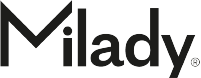Up-to-date information and materials to support your positive CIMA experience.
Already using CIMA but need more training? Take our CIMA Training Courses or reach out to your Implementation and Training Specialist.
CIMA Support: Open a support ticket or Call 866-848-5143 - Option 2 (Mon-Fri, 8am-7pm EST).
Products and Pricing: Attend Milady Office Hours.
**Two-seat minimum required for initial CIMA purchases, per discipline.
FAQs
Assignments & Tests
Courses
This is an important step as this is the course in which your seats will be made available.
Locating your Course ID is simple.
Step 1. Log into CIMA and open the desired course.
Step 2. Locate the Course ID in the URL bar. In the example below, the course ID is 857132.
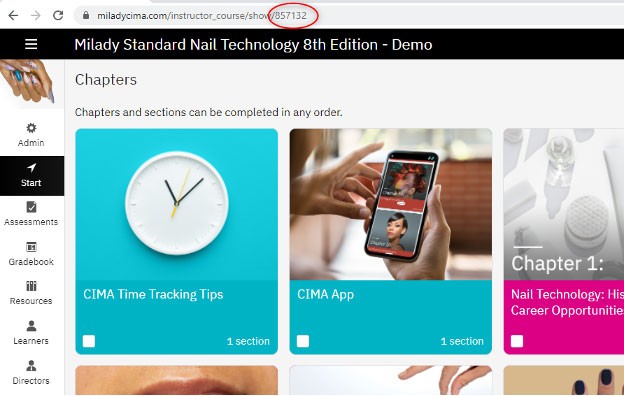
Users & Seats
Devices
To Download the Matrix LMS App:
• Search Matrix LMS in your device’s App Store
• Type Milady for the .com domain/URL
• Select Milady CIMA as the portal
• Login using your CIMA login credentials
Video & Web Conferencing
Attendance
Instructor Materials
Calendar
System Requirements
Browsers Supported:
- All current and previous releases of Google Chrome, Firefox, and Safari. (Each time a new browser version is released, we begin supporting that version and stop supporting the third most recent version)
- Internet Explorer 11+ (for Windows 8 and previous versions)
- Microsoft Edge (for Windows 10+)
No additional hardware is required.
Mobile app use:
- Android 6.0 or higher for Android devices
- iOS 12 or higher for Apple devices
*A mobile screen size of 5.8 inches or larger is recommended for app use.
Chromebooks:
Safe Exam Browser is not currently supported on Chromebooks. For more information on SEB, click here.
Recommendations:
Using the latest browser and operating system versions available A connection speed of at least 15mb/s for the best user experience.
CIMA Terms of Use
Use of CIMA is conditioned on payment of all required course access fees and acceptance of the following Terms of Use For Milady CIMA, the Cengage Terms of Use located at https://www.cengagegroup.com/legal/, and the Cengage Privacy Policy located at https://www.cengagegroup.com/privacy/notice/. In the event of any conflict or discrepancy among any of them, these Terms of Use for Milady CIMA shall control.
Single Access
Access to CIMA is granted on a single user, single course ISBN basis. Payment of a single CIMA course access fee will enable only one student to access one specific course ISBN. If purchase is made via an access code, one student may redeem that same access code in multiple course copies of the ISBN purchased provided the total access period does not exceed the access length purchased. Purchase access may never be transferred to an ISBN other than the one purchased. Students may not transfer or share usernames or passwords. Institutions may not assign any seat to more than one student or re-assign any seat to another student, except as permitted in the Refunds/Transfers section below. Access to additional course ISBNs will require payment of additional fees.
Duration of Access
The maximum duration of any CIMA course is dependent on the ISBN purchased. The exact duration of any particular course shall be specified by the offering institution at the time of seat purchase, and communicated to the student at the time of student enrollment. Enrolled students will have access to a CIMA course until the course end date, regardless of when they enrolled in the course.
Refunds/Transfers
CIMA purchases become non-refundable immediately upon the student accessing a course. Prior to access, institutions may receive a refund. After access, if a student unenrolls from a course within 30 days of the start of their institution’s program, the institution may transfer the unenrolled student’s seat to another student within the same course or discipline only within 90 days of unenrollment. Institutions must contact Support Services to request a refund or transfer.
Instructor Resources
Instructor resources are included in CIMA per seat pricing for institutions. Institutions receive access to CIMA instructor resources for the course(s) the institution selects immediately upon institution sign up, with the expectation that the institution promptly will purchase student seats. If the institution does not purchase student seats within 90 days of receiving access to instructor resources, the institution will be charged for the instructor resources at the price listed for each course on milady.com at the time of the charge.
Privacy
Our collection and use of information regarding your use of CIMA is governed by the Cengage Privacy Notice located at https://www.cengagegroup.com/privacy/notice/. By accepting these terms, you agree to receive marketing email communications from Milady and/or its affiliates. You can opt-out at any time.
Acceptance
Please review the Cengage Terms of Use here. https://www.cengagegroup.com/legal/
By clicking the “Accept” button below you promise that you have read and agree to these Terms of Use for Milady CIMA, the Cengage Terms of Use and the Cengage Privacy Policy.
Last Updated: May 9, 2024
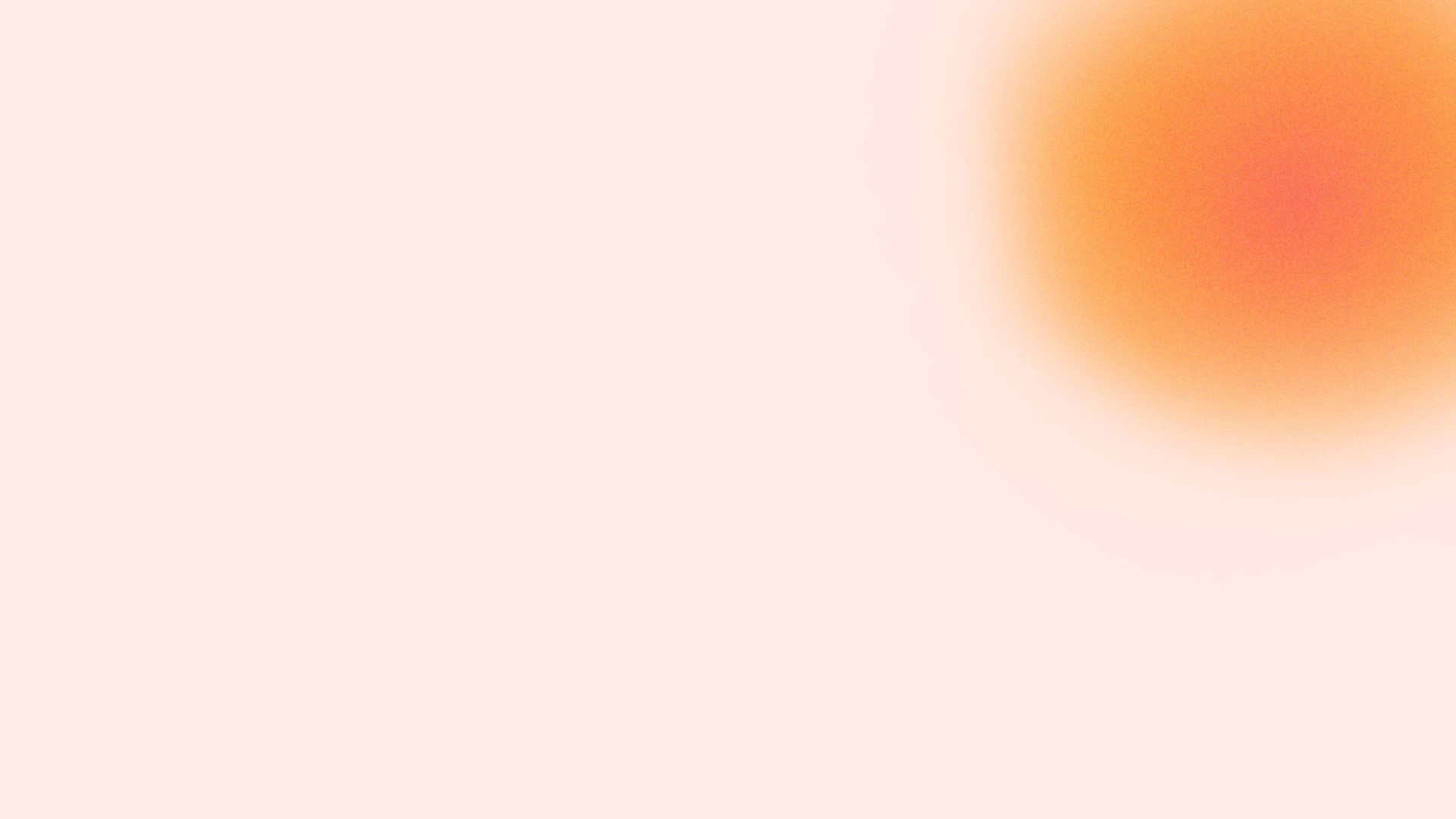
Connect With Your CIMA Training Specialist
Please select your school type.

Anabel Venegas
anabel.venegas@cengage.com
Private Beauty Schools/Career Colleges: AK, AZ, CA, CO, HI, ID, MT, NE, ND, NV, NM, OR, SD, TX, UT, WA, WY

Ida McLean
ida.mclean@cengage.com
Private Beauty Schools/Career Colleges: AL, AR, IA, IL, IN, KY, KS, LA, MI, MN, MO, MS, OH, OK, TN, WI

Stacy Thompson
stacy.thompson@cengage.com
Private Beauty Schools/Career Colleges: CT, DC, DE, FL, GA, MA, MD, ME, NC, NH, NJ, NY, PA, RI, SC, VA, VT, WV

Javaughn Rendleman
javaughn.rendleman@cengage.com
High Schools: AZ, CO, DC, DE, GA, ID, IL, IN, KY, MD, MI, MN, MO, MS, NC, NH, NJ, NM, OH, OR, PA, RI, SC, TN, TX, UT, VA, WV

Cheryl Gleason
cheryl.gleason@cengage.com
High Schools: AK, AL, AR, CA, CT, FL, HI, IA, KS, LA, MA, ME, MT, ND, NE, NV, NY, OK, SD, VT, WA, WI, WY